Provider portal authentication
Set up your UnitedHealthcare Provider Portal authentication methods to keep your access to the portal. See the options, step-by-step instructions and additional resources.
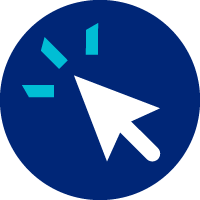
Haven't updated your authentication method?
On March 21, as part of our security updates, email was removed as an authentication option for the UnitedHealthcare Provider Portal.
To regain access to the portal, please review the requirements and set up at least 1 of the options from the table below.
The requirements
- You’ll need your own One Healthcare ID; if you share a One Healthcare ID, register for your own now
- You’ll need access to one of the following: mobile phone, direct landline phone number or desktop authentication option
- You will also be prompted to save a recovery code in case you're locked out
Your options and how to set them up
There will be 3 sign-in, multifactor authentication and recovery options available.
| Option | What it is | How it works | Action needed |
|---|---|---|---|
| Passkey | Most secure, fastest and easiest-to-use option that doesn’t require a phone. It’s a great option for clean desk users. | This desktop option uses one of the following to identify you: fingerprint, facial recognition, PIN, touch ID or face ID | Add passkey |
| Authenticator + phone number | Requires a free smartphone app + a mobile or direct landline number (no extension) | This smartphone app delivers a time-based, one-time passcode to enter, to confirm your identity. You’ll receive a one-time code by text or phone call if you’re locked out or need a multifactor authentication method. | Verify your phone number and get Authenticator |
| Password + phone number | Similar to how you sign in to the portal now with your password, but also requires a mobile or direct landline number (no extension) | If you’re locked out or need a multifactor authentication method, you’ll receive a one-time code by text or phone call
|
Verify your phone number |
Frequently asked questions
- The password + phone number option allows you to use a landline with no extension to receive a verification code via phone call
- The passkey option authenticates through your computer
The phone number on your One Healthcare ID account must be a cell phone or a direct landline. Extensions will not work.
You can use apps like Google Authenticator, Duo, LastPass, Authy and more. Please note that not all authenticator apps may be free. Microsoft Authenticator is free and One Healthcare ID's preferred app.
With this change, bots and borgs will no longer be able to sign in to the portal. Please consider alternative digital solutions, such as an Application Programming Interface (API) with UnitedHealthcare.
- If you'll be using a PC, learn more through Microsoft Support.
- If you’ll be using a Mac, no preliminary action is needed. Once passkey is available, you can set it up through your Mac's System Preferences.
A recovery code is a unique and secure 20-digit code to help you regain access to your One Healthcare ID account in cases where you have forgotten, lost or misplaced your sign-in information or authentication device.
All users are required to download a recovery code. If a user loses their recovery code and password, and can’t access their trusted device, they’ll need to create a new account. Users can find the recovery code in the right-side menu of the Manage My One Healthcare ID page. Visit the Help Center for more information.
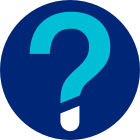
Need help?
For One Healthcare ID training, support and questions, please visit the One Healthcare ID Help Center, chat with One Healthcare ID support or call 855-819-5909.